MF DIGITAL OptiEC Pro 6 Specifications
Browse online or download Specifications for Print & Scan MF DIGITAL OptiEC Pro 6. MF DIGITAL OptiEC Pro 6 Specifications [en] User Manual
- Page / 90
- Table of contents
- BOOKMARKS




- MAC CapturePro 2.7 1
- User advice 2
- Contents 4
- Table of contents 4
- Introduction 7
- 1 Introduction 7
- Safety instructions 10
- 2 Safety instructions 10
- MAC CapturePro 16
- Fig. 3 / 4: Display folders 18
- C When operating the ProgRes 19
- Software user interface 21
- 4 Software user interface 21
- Menu bar 23
- 5 Menu bar 23
- Image display and acquisition 26
- Operational windows 33
- 7 Operational windows 33
- 7.1 Setting preferences 34
- Fig. 7 / 4: Storage formats 36
- Fig. 7 / 5: Adjustments 36
- 7.3 Calibration 47
- 7.4 Measurement window 54
- Fig. 7 / 22: Insert new unit 56
- Fig. 7 / 25 Gallery options 60
- Operating panel 62
- 8 Operating Panel 62
- Image description area 68
- 9 Image description area 68
- Image information bar 69
- 10 Image information bar 69
- Service and support 70
- 11 Service and support 70
- Technical specifications 71
- cameras 71
- C Please note: ProgRes 80
- Calibration pattern 89
- 13 Calibration pattern 89
Summary of Contents
OPTICAL SYSTEMS I LASERS & MATERIAL PROCESSING I INDUSTRIAL METROLOGY I TRAFFIC SOLUTIONS I DEFENSE & CIVIL SYSTEMSProgRes® MAC Captur
10ProgRes® MAC CapturePro 2.7, Release 001Safety instructions2 Safety instructionsThe ProgRes® digital microscope camera is manufactured and tested a
11ProgRes® MAC CapturePro 2.7, Release 001Safety instructionsDangerIn the following cases, the use of the camera can imply the danger of-personal inju
12ProgRes® MAC CapturePro 2.7, Release 001Safety instructionsVentilationEnsure the sufficient ventilation of the camera. Make sure that the louvers on
13ProgRes® MAC CapturePro 2.7, Release 001Safety instructionsacross the floor.The electrical cables have to be protected against mechanical impact. Con
14ProgRes® MAC CapturePro 2.7, Release 001Safety instructionsCommercial detergents must not be used for cleaning the filter glass. Please contact your
15ProgRes® MAC CapturePro 2.7, Release 001Safety instructions2.10 DisposalSpecial environmental protection guidelines apply when disposing the ProgRe
16ProgRes® MAC CapturePro 2.7, Release 001Installation and software start3 Installation and software startThe ProgRes® microscope cameras are operate
17ProgRes® MAC CapturePro 2.7, Release 001Installation and software startFig. 3 / 2: End user license agreementIn the next screen, the end user licens
18ProgRes® MAC CapturePro 2.7, Release 001Installation and software start“Continue“, the installation will be continued. Fig. 3 / 4: Display foldersTh
19ProgRes® MAC CapturePro 2.7, Release 001Installation and software start3.2 Starting the ProgRes® MAC CaptureProConnect your ProgRes® camera to your
2ProgRes® MAC CapturePro 2.7, Release 001User advice Dear user,Please read the instructions in this manual carefully before starting to operate the so
20ProgRes® MAC CapturePro 2.7, Release 001Installation and software startRepeaterRepeaterRepeaterRepeaterRepeaterFig. 3 / 5: Connecting the ProgRes®
21ProgRes® MAC CapturePro 2.7, Release 001Software user interface4 Software user interfaceFig. 4 / 1: Software user interfaceThe software user interf
22ProgRes® MAC CapturePro 2.7, Release 001Software user interfaceIcon bar (green frame)The buttons in the icon bar enable the access to several image
23ProgRes® MAC CapturePro 2.7, Release 001Menu bar5 Menu barFig. 5 / 1: Menu barThe menu bar contains general features and functions. 5.1 The menu “
24ProgRes® MAC CapturePro 2.7, Release 001Menu barPreferences…With a click on this menu item, the dialogue “Preferences” opens. This dialogue is also
25ProgRes® MAC CapturePro 2.7, Release 001Menu bar5.3 The menu “Edit”Fig. 5 / 4 Menu “Edit“The menu “Edit“ offers the standard MAC options for editin
26ProgRes® MAC CapturePro 2.7, Release 001Image display and acquisition6 Image display and acquisition Fig. 6 / 1: Main section buttonsThe image acqu
27ProgRes® MAC CapturePro 2.7, Release 001Image display and acquisitionimage window. Settings for the camera and the image adjustments can be selected
28ProgRes® MAC CapturePro 2.7, Release 001Image display and acquisitionIf the software is reopened, the last used gallery will be displayed. If anothe
29ProgRes® MAC CapturePro 2.7, Release 001Image display and acquisitioncan be set under “Image info” in the dialogue “Preferences” (g chapter 7.1 “`Se
3ProgRes® MAC CapturePro 2.7, Release 001User advice Signs and symbols •EnumerationCAdvice / Important / Important advicegReference (to a text passage
30ProgRes® MAC CapturePro 2.7, Release 001Image display and acquisitionThe “Hand“-tool can be used to navigate within an enlar-ged image. Click left i
31ProgRes® MAC CapturePro 2.7, Release 001Image display and acquisitionActivate the pipette tool and click onto a position that depicts a neutral area
32ProgRes® MAC CapturePro 2.7, Release 001Image display and acquisitionA line or a horizontal / vertical scale can be inserted into the image. The siz
33ProgRes® MAC CapturePro 2.7, Release 001Operational windows7 Operational windows The buttons “Preferences“, “Timelapse“, “Calibration“, “Measure“ a
34ProgRes® MAC CapturePro 2.7, Release 001Operational windows - Setting preferences7.1 Setting preferences In the dialogue “Preferences”, settings
35ProgRes® MAC CapturePro 2.7, Release 001Operational windows - Setting preferencesInformation about the author, the user and the company, and an imag
36ProgRes® MAC CapturePro 2.7, Release 001Operational windows - Setting preferencesClick onto the arrow buttons to open the dialogue for selecting the
37ProgRes® MAC CapturePro 2.7, Release 001Operational windows - Setting preferences• Show Folder: Opens the folder you have selected for Auto Save.C
38ProgRes® MAC CapturePro 2.7, Release 001Operational windows - Setting preferences7.1.2.4 OptionsHere the AutoExposure settings can be selected. Mar
39ProgRes® MAC CapturePro 2.7, Release 001Operational windows - Setting preferencesBy a click on the button in the icon bar, the under- or overexpos
4ProgRes® MAC CapturePro 2.7, Release 001ContentsTable of contents Signs and symbols ...3
40ProgRes® MAC CapturePro 2.7, Release 001Operational windows - Setting preferences7.1.4.1 Save images inChoose the storage place for the time-contro
41ProgRes® MAC CapturePro 2.7, Release 001Operational windows - Setting preferencesNeverNo protocol will be saved with the images.Ask userThe user wil
42ProgRes® MAC CapturePro 2.7, Release 001Operational windows - Setting preferences7.1.5 Measurement Fig. 7 / 10: Index card “Measurement“In the inde
43ProgRes® MAC CapturePro 2.7, Release 001Operational windows - Setting preferencesFig. 7 / 12: Select settings for the font of the overlay Fig. 7 / 1
44ProgRes® MAC CapturePro 2.7, Release 001Operational windows - Setting preferences7.1.6 Fluorescence Fig. 7 / 13: Index card “Fluorescence”In this i
45ProgRes® MAC CapturePro 2.7, Release 001Operational windows - Timelapseimposed and will form one image, in which the respective areas are displayed
46ProgRes® MAC CapturePro 2.7, Release 001Operational windows - TimelapseFig. 7 / 15: Insert delay of image capture Fig. 7 / 16: Display of remaining
47ProgRes® MAC CapturePro 2.7, Release 001Operational windows - Calibration7.3 CalibrationWith a click on the button “Calibration” , a window opens
48ProgRes® MAC CapturePro 2.7, Release 001Operational windows - CalibrationCoolingMark the checkbox to activate the cooling of the camera.With a click
49ProgRes® MAC CapturePro 2.7, Release 001Operational windows - CalibrationC Note: Before a white shading calibration can be carried out, a black sha
5ProgRes® MAC CapturePro 2.7, Release 001Contents6.3.3 Setting and saving image crops ...306.3.4 White balance
50ProgRes® MAC CapturePro 2.7, Release 001Operational windows - CalibrationFrom these individual images captured by the sensor movement, one high-reso
51ProgRes® MAC CapturePro 2.7, Release 001Operational windows - CalibrationIf the camera is used under normal conditions, and if the environmental con
52ProgRes® MAC CapturePro 2.7, Release 001Operational windows - CalibrationThe following criteria have to be considered: Position: The calibration pat
53ProgRes® MAC CapturePro 2.7, Release 001Operational windows - CalibrationStart calibrationClick on the respective button to start the calibration. W
54ProgRes® MAC CapturePro 2.7, Release 001Operational windows - Measurement7.4 Measurement window Clicking the button , a measurement window opens
55ProgRes® MAC CapturePro 2.7, Release 001Operational windows - MeasurementPlace the calibration slide under the microscopic lens. Click on the button
56ProgRes® MAC CapturePro 2.7, Release 001Operational windows - MeasurementIf a calibration has been edited, the existing data will be overwritten.
57ProgRes® MAC CapturePro 2.7, Release 001Operational windows - Fluorescence7.5 Fluorescence image capturing With a click on the button “Fluorescence
58ProgRes® MAC CapturePro 2.7, Release 001Operational windows - Fluorescence7.5.1 Carry out a fluorescence projectSet fluorescence filtersBefore star
59ProgRes® MAC CapturePro 2.7, Release 001Operational windows - Fluorescence7.5.2 Adjust captured fluorescence imagesAfter the completion of the fluo
6ProgRes® MAC CapturePro 2.7, Release 001Contents8.4.1 Adjust exposure ...648.4.2 Adjust
60ProgRes® MAC CapturePro 2.7, Release 001Operational windows - FluorescenceAdjust color intensity and merge imagesFig. 7 / 25 Gallery optionsColor in
61ProgRes® MAC CapturePro 2.7, Release 001Operational windows - FluorescenceWhen “Save Merged Image” is clicked, the merged image is saved and added t
62ProgRes® MAC CapturePro 2.7, Release 001Operating panel8 Operating PanelIn the operating panel, the image settings can be selected. In the “Acquir
63ProgRes® MAC CapturePro 2.7, Release 001Operating panelContrastMove the slider control to increase or reduce the contrast in the live image. The cha
64ProgRes® MAC CapturePro 2.7, Release 001Operating panel8.3 Image resolutionIn the Acquire-mode, the image resolutions for the live and the cap-ture
65ProgRes® MAC CapturePro 2.7, Release 001Operating panelThe maximum exposure time values for the different ProgRes® cameras are listed in the followi
66ProgRes® MAC CapturePro 2.7, Release 001Operating panelexposure time during image capture, which reduces back-ground noise in the captured image. T
67ProgRes® MAC CapturePro 2.7, Release 001Operating panelProgRes® CF USB - 8ProgRes® MF USB - 8ProgRes® CT1 C USB - 8ProgRes® CT1 M USB - 8ProgRes® CT
68ProgRes® MAC CapturePro 2.7, Release 001Image description area9 Image description areaFig. 9 / 1: Image description areaIn the area “Description”,
69ProgRes® MAC CapturePro 2.7, Release 001Image information bar10 Image information bar Fig. 10 / 1: Information barIn the image information bar, the
7ProgRes® MAC CapturePro 2.7, Release 001Introduction 1 Introduction 1.1 WelcomeWelcome to your new Jenoptik ProgRes® digital camera system. You hav
70ProgRes® MAC CapturePro 2.7, Release 001Service and support11 Service and support Your first contact partner for questions about ProgRes® microscop
71ProgRes® MAC CapturePro 2.7, Release 001Technical specifications12 Technical specifications of ProgRes® camerasC Please note: In the following chap
72ProgRes® MAC CapturePro 2.7, Release 001Technical specificationsProgRes® CFscan014102-653-26ProgRes® MF 014102-657-26ProgRes® MFcool014102-651-26Pro
73ProgRes® MAC CapturePro 2.7, Release 001Technical specifications12.1.3 Certificates and approvements• CE according to EMC - guideline 2004/108/EG .
74ProgRes® MAC CapturePro 2.7, Release 001Technical specifications12.2 Image resolution of the ProgRes®-camerasProgRes® C7Resolution Live Capture3072
75ProgRes® MAC CapturePro 2.7, Release 001Technical specificationsProgRes® C5Resolution Live Capture2580 x 1944 HQ - x2580 x 1944 - x1290 x 972 VGA x
76ProgRes® MAC CapturePro 2.7, Release 001Technical specificationsProgRes® MF / MFcoolResolution Live Capture1360 x 1024 x x 680 x 512 HFRM x x 340
77ProgRes® MAC CapturePro 2.7, Release 001Technical specifications4080 x 3072 9x Scan- x2720 x 2048 16x Scan- x1360 x 1024 4x Scan- x 452 x 340 3x Bi
78ProgRes® MAC CapturePro 2.7, Release 001Technical specificationsProgRes® MF USBResolution Live Capture1360 x 1024 x x1280 x 1024 SXGA x x1024 x 768
79ProgRes® MAC CapturePro 2.7, Release 001Technical specifications800 x 600 SVGA x x640 x 480 VGA x x1024 x 768 2x Bin x x682 x 512 3x Bin x xProgRes®
8ProgRes® MAC CapturePro 2.7, Release 001Introduction take the time to read through this operating manual in order to get familiar with the camera, th
80ProgRes® MAC CapturePro 2.7, Release 001Technical specifications12.3 Technical data sheets12.3.1 ProgRes® CCD research cameras ProgRes® CS / MS, P
81ProgRes® MAC CapturePro 2.7, Release 001Technical specificationsProgRes® camera type CS / MS CF/ MFAmbient conditionsTemperature: 0 ... +35 °C Humid
82ProgRes® MAC CapturePro 2.7, Release 001Technical specificationsProgRes® camera typeCFcool/ MFcoolCFscan/ MFscan/C14plusMicroscan: no 4080 x 3072, 2
83ProgRes® MAC CapturePro 2.7, Release 001Technical specifications12.3.2 ProgRes® CMOS camerasProgRes® CT1 and CT3C Please note: ProgRes® USB camera
84ProgRes® MAC CapturePro 2.7, Release 001Technical specificationsProgRes® camera typeCT1 CT3Stock conditions Temperature: -20 ... +70 °CDimensions (L
85ProgRes® MAC CapturePro 2.7, Release 001Technical specificationsProgRes® camera type CT5Optical connection C-Mount (0.5× TV pref.)Trigger In/ Out Sy
86ProgRes® MAC CapturePro 2.7, Release 001Technical specificationsProgRes® camera type C3 C5Exposure times 500 µs ... 180 s 400 µs ... 180 s Analog g
87ProgRes® MAC CapturePro 2.7, Release 001Technical specificationsProgRes® C7C Please note: ProgRes® USB cameras are presently not supported by ProgRe
88ProgRes® MAC CapturePro 2.7, Release 001Technical specificationsProgRes® camera type C7Software ProgRes® CapturePro PC/ MAC (TWAIN for PC only); Pro
89ProgRes® MAC CapturePro 2.7, Release 001Calibration pattern13 Calibration pattern
9ProgRes® MAC CapturePro 2.7, Release 001Introduction 1.3 Feedback: approval, criticism, suggestions We strongly rely on your most welcome feedback f
JENOPTIK I Optical Systems Business Unit Digital ImagingGoeschwitzer Str. 2507745 JenaGermanyTel.: +49 3641 65-2143Fax: +49 3641 65-2144E-Mail: p
More documents for Print & Scan MF DIGITAL OptiEC Pro 6

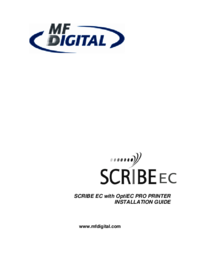



 (8 pages)
(8 pages)







Comments to this Manuals