MF DIGITAL EC Series User Manual
Browse online or download User Manual for Recording Equipment MF DIGITAL EC Series. DIRECTOR EC Series Publishing System Operator`s
- Page / 87
- Table of contents
- BOOKMARKS
- DIRECTOR EC Series 1
- Publishing System 1
- Operator’s Guide 1
- Copyright Notice 6
- Corporate Headquarters: 6
- About MF Digital 7
- About This Manual 7
- Installing the DIRECTOR EC 8
- Front View 10
- Rear View 10
- ProDRIVE 52x 11
- Pioneer DVD-R±/±RW 11
- Removing Packing Restraints 12
- Input And Output Spindles 12
- Installing The Printer 13
- Document Revision: 080904 14
- Installing Firewire Cables 16
- Director EC-2 Director EC-4 16
- Power Connection And Settings 17
- Starting Up 18
- Application Startup 22
- Recording Speed (Required) 25
- Asynchronous Mode (Required) 25
- The modes of operation are: 26
- Creating New Users 30
- System Drives 33
- Trusted Drives 34
- • Click the OK button 39
- Resizing Graphics 40
- Centering Text and Graphics 41
- Saving the Current Disc Label 42
- Opening Existing Disc Labels 43
- Creating Disc Images 44
- Data Image Editor Toolbar 45
- Static And Dynamic Content 46
- Adding Files And Folders 47
- Removing Files And Folders 47
- Creating New Folders 47
- Naming A Folder 47
- Audio Image Toolbar 53
- Adding Tracks 54
- Selecting CD Capacity 54
- Removing Tracks 55
- Editing A Track 55
- General Options 62
- Job ID (Required) 63
- User ID (Required) 63
- Password (Required) 63
- Label File (Optional) 64
- Saving The Current Job 67
- Loading An Existing Job 67
- The Production Process 70
- Removing A Job 71
- Starting A New Job 71
- Aborting A Job 71
- Viewing Logs 72
- Deleting All Job Records 73
- Resubmitting Jobs 73
- Duplicating Existing CDs 74
- Viewing Resources 77
- Overview of the process 78
- Download Zipped files 78
- Extract the Zipped files 79
- Changing Computer Name 80
Summary of Contents
DIRECTOR EC SeriesPublishing SystemOperator’s Guide
DIRECTOR EC Series Operator’s GuideDocument Revision: 080904Page 9Location Of DIRECTOR EC ComponentsFront ViewRear View
DIRECTOR EC Series Operator’s GuideDocument Revision: 080904Page 10Location Of CD-R/RW and DVD ±R/±RW Recorder Parts And ControlsProDRIVE 52xLegend1.
DIRECTOR EC Series Operator’s GuideDocument Revision: 080904Page 11Removing Packing RestraintsThe DIRECTOR EC ships with a picker arm restraint to red
DIRECTOR EC Series Operator’s GuideDocument Revision: 080904Page 12Installing The PrinterBefore operating the DIRECTOR EC, the printer must be properl
DIRECTOR EC Series Operator’s GuideDocument Revision: 080904Page 131. With a Torx headscrewdriver, remove therubber feet from thebottom of the printe
DIRECTOR EC Series Operator’s GuideDocument Revision: 080904Page 14Installing The Monitor, Keyboard And MouseBefore operating the DIRECTOR EC, the mon
DIRECTOR EC Series Operator’s GuideDocument Revision: 080904Page 15Installing Firewire CablesThe following illustrations show firewire installation on
DIRECTOR EC Series Operator’s GuideDocument Revision: 080904Page 16Starting the DIRECTOR EC For The First TimeBefore CD creation or duplication can be
DIRECTOR EC Series Operator’s GuideDocument Revision: 080904Page 17Starting Up• Flip the DIRECTOR EC power switch to the “on” position.• Flip the ho
DIRECTOR EC Series Operator’s GuideDocument Revision: 080904Page 18Aligning The Drive Tower and PrinterThe printer must now be manually positioned rel
DIRECTOR EC Series Operator’s GuideDocument Revision: 080904Page 1Table of ContentsWELCOME TO THE DIRECTOR EC SYSTEM...
DIRECTOR EC Series Operator’s GuideDocument Revision: 080904Page 19• Click the Perform Test button. The screen will now display:• Manually open driv
DIRECTOR EC Series Operator’s GuideDocument Revision: 080904Page 20• After aligning the drive tower, repeat the same procedure to align theprinter.
DIRECTOR EC Series Operator’s GuideDocument Revision: 080904Page 21Application StartupThe DIRECTOR EC is a state-of-the-art CD publishing system anddu
DIRECTOR EC Series Operator’s GuideDocument Revision: 080904Page 22Tabs:System Status Displays the status of jobs after they have beensubmitted for pr
DIRECTOR EC Series Operator’s GuideDocument Revision: 080904Page 23The System Setup tab is divided into a number of information fields thatmust be com
DIRECTOR EC Series Operator’s GuideDocument Revision: 080904Page 24• Click the Operator’s E-mail Address field and enter an email address.Leave the f
DIRECTOR EC Series Operator’s GuideDocument Revision: 080904Page 25also be in use for this particular job. Asynchronous mode is moredemanding of syste
DIRECTOR EC Series Operator’s GuideDocument Revision: 080904Page 26• Click the ASYNCHRONOUS MODE pull down and select the desired“disabled” or “level
DIRECTOR EC Series Operator’s GuideDocument Revision: 080904Page 27Creating New Privileges ProfileControl access to the DIRECTOR EC by restricting use
DIRECTOR EC Series Operator’s GuideDocument Revision: 080904Page 28Editing PrivilegesProfile name Required. Enter the profile name.Max quantity per da
DIRECTOR EC Series Operator’s GuideDocument Revision: 080904Page 2STARTING THE DIRECTOR EC APPLICATION ...
DIRECTOR EC Series Operator’s GuideDocument Revision: 080904Page 29Deleting Existing Privileges ProfileTo delete an existing privileges profile:• Cli
DIRECTOR EC Series Operator’s GuideDocument Revision: 080904Page 30(31 characters maximum, A to Z, 0 to 9)Street Address 1 Optional. Enter the user’s
DIRECTOR EC Series Operator’s GuideDocument Revision: 080904Page 31Editing Existing UsersTo edit an existing user:• Click the username you wish to ed
DIRECTOR EC Series Operator’s GuideDocument Revision: 080904Page 32System DrivesThe SYSTEM DRIVES window allows you to specify which hard diskdrives t
DIRECTOR EC Series Operator’s GuideDocument Revision: 080904Page 33Trusted DrivesThe TRUSTED DRIVES window allows you to specify which hard diskdrives
DIRECTOR EC Series Operator’s GuideDocument Revision: 080904Page 34Controlling the DIRECTOR EC From Custom ApplicationsIn addition to operating the DI
DIRECTOR EC Series Operator’s GuideDocument Revision: 080904Page 35Creating Disc LabelsThe first step in creating a CD is to create a label that will
DIRECTOR EC Series Operator’s GuideDocument Revision: 080904Page 36Label Menu Buttons:New Creates a new disc label.Open Opens an existing disc label f
DIRECTOR EC Series Operator’s GuideDocument Revision: 080904Page 37Creating TextUsing the Text Mode tool, you can create horizontal text anywhere on y
DIRECTOR EC Series Operator’s GuideDocument Revision: 080904Page 38• To change the font, style, size or color, click the Select Font button. Thescreen
DIRECTOR EC Series Operator’s GuideDocument Revision: 080904Page 3SELECTING CD CAPACITY...
DIRECTOR EC Series Operator’s GuideDocument Revision: 080904Page 39Resizing GraphicsTo proportionally resize a graphic image after it has been importe
DIRECTOR EC Series Operator’s GuideDocument Revision: 080904Page 40Repositioning Text, Graphics and DatesTo reposition a piece of text, a graphic imag
DIRECTOR EC Series Operator’s GuideDocument Revision: 080904Page 41Deleting Text, Graphics And DatesTo delete a piece of text, a graphic image or a da
DIRECTOR EC Series Operator’s GuideDocument Revision: 080904Page 42Opening Existing Disc LabelsOnce a disc label has been saved it can be modified at
DIRECTOR EC Series Operator’s GuideDocument Revision: 080904Page 43Creating Disc ImagesAfter creating a label, the next step in constructing a CD is t
DIRECTOR EC Series Operator’s GuideDocument Revision: 080904Page 44Data Image Editor ToolbarHorizontally at the top of the panes, which contains eight
DIRECTOR EC Series Operator’s GuideDocument Revision: 080904Page 45Static And Dynamic ContentThe DIRECTOR EC allows CDs to be created from both static
DIRECTOR EC Series Operator’s GuideDocument Revision: 080904Page 46Adding Files And Folders• Click the desired file or folder in the top left or righ
DIRECTOR EC Series Operator’s GuideDocument Revision: 080904Page 47Saving The Current Disc Image FileOnce a data disc image has been created, it must
DIRECTOR EC Series Operator’s GuideDocument Revision: 080904Page 48To save a data disc image script file:• Click the Save button on the toolbar. The
DIRECTOR EC Series Operator’s GuideDocument Revision: 080904Page 4CHANGING THE COMPUTER NAME ...
DIRECTOR EC Series Operator’s GuideDocument Revision: 080904Page 49• Click the OK button. The screen will now display: • Select the volume and direc
DIRECTOR EC Series Operator’s GuideDocument Revision: 080904Page 50Volume PropertiesVolume Label Enter the name you want to call the CD.Publisher Ente
DIRECTOR EC Series Operator’s GuideDocument Revision: 080904Page 51Loading An Existing Script FileOnce a data disc image script file has been saved it
DIRECTOR EC Series Operator’s GuideDocument Revision: 080904Page 52The Audio Image Editor tab is divided into three panes. The top left panelists all
DIRECTOR EC Series Operator’s GuideDocument Revision: 080904Page 53Adding Tracks• As depicted below, drag one or more WAV / MP3 files onto the text.Mu
DIRECTOR EC Series Operator’s GuideDocument Revision: 080904Page 54Removing Tracks• Right click on the audio track you wish to delete.• Choose Delet
DIRECTOR EC Series Operator’s GuideDocument Revision: 080904Page 55Changing ISRC Codes And Copy Prohibit FlagsThe INTERNATIONAL STANDARD RECORDING COD
DIRECTOR EC Series Operator’s GuideDocument Revision: 080904Page 56• To enable Copy Prohibit select the Copy Prohibit box so that it ischecked, or un
DIRECTOR EC Series Operator’s GuideDocument Revision: 080904Page 57• Click the up and down indicators to increase or decrease the duration ofthe sile
DIRECTOR EC Series Operator’s GuideDocument Revision: 080904Page 58• Click the audio track you wish to edit in the lower left pane, and itsexisting s
DIRECTOR EC Series Operator’s GuideDocument Revision: 080904Page 5Welcome to the Director EC SystemCopyright NoticeCopyright ©2003, 2004 by MF DIGITAL
DIRECTOR EC Series Operator’s GuideDocument Revision: 080904Page 59Saving The Current Audio Disc ImageOnce an audio disc image has been created it mus
DIRECTOR EC Series Operator’s GuideDocument Revision: 080904Page 60Creating JobsAfter creating a data or audio disc image, the next step in constructi
DIRECTOR EC Series Operator’s GuideDocument Revision: 080904Page 61Help Displays on-screen help.General OptionsVertically along the left side of the J
DIRECTOR EC Series Operator’s GuideDocument Revision: 080904Page 62SmartGuard Media *** 48x ProDRIVE only ***This option, when the only item checked,
DIRECTOR EC Series Operator’s GuideDocument Revision: 080904Page 63Image (needed if “Copy” option is checked)The IMAGE field is used to specify the da
DIRECTOR EC Series Operator’s GuideDocument Revision: 080904Page 64• Select the appropriate file and click the Open button. Leave the fieldblank if n
DIRECTOR EC Series Operator’s GuideDocument Revision: 080904Page 65SmartGuard Media IDThis option allows you to create SmartGUARD Media for use with M
DIRECTOR EC Series Operator’s GuideDocument Revision: 080904Page 66Saving The Current JobOnce a job has been created it can be saved and used by the D
DIRECTOR EC Series Operator’s GuideDocument Revision: 080904Page 67• Select the appropriate file and click the Open button.
DIRECTOR EC Series Operator’s GuideDocument Revision: 080904Page 68Submitting JobsAfter defining or creating a job, the final step in constructing a C
DIRECTOR EC Series Operator’s GuideDocument Revision: 080904Page 6About MF DigitalThank you for purchasing MF Digital’s DIRECTOR EC publishing system.
DIRECTOR EC Series Operator’s GuideDocument Revision: 080904Page 69immediate status of the job (copying images, loading discs, copying discs,unloading
DIRECTOR EC Series Operator’s GuideDocument Revision: 080904Page 70Removing A JobTo remove a pending job from the queue so that it will not be produce
DIRECTOR EC Series Operator’s GuideDocument Revision: 080904Page 71 Viewing LogsThe DIRECTOR EC maintains a comprehensive database of all jobscomplete
DIRECTOR EC Series Operator’s GuideDocument Revision: 080904Page 72Deleting Individual Job RecordsTo delete a job record from the history log:• Click
DIRECTOR EC Series Operator’s GuideDocument Revision: 080904Page 73Duplicating Existing CDsIn addition to creating industry standard data and audio CD
DIRECTOR EC Series Operator’s GuideDocument Revision: 080904Page 74• Select the volume and directory where you want to save the image file.Please not
DIRECTOR EC Series Operator’s GuideDocument Revision: 080904Page 75Recording An Image FileOnce created, the image file of the master disc is used as t
DIRECTOR EC Series Operator’s GuideDocument Revision: 080904Page 76Viewing ResourcesThe Resource tab is a simple diagnostic tool that displays the ha
DIRECTOR EC Series Operator’s GuideDocument Revision: 080904Page 77 Upgrading DIRECTOR EC SoftwareOverview of the process• Download the zipped files•
DIRECTOR EC Series Operator’s GuideDocument Revision: 080904Page 78Extract the Zipped files• Unzip the downloaded files and save it as c:\cdDIRECTOR\
DIRECTOR EC Series Operator’s GuideDocument Revision: 080904Page 7Installing the DIRECTOR ECCarefully remove the DIRECTOR EC publishing system from th
DIRECTOR EC Series Operator’s GuideDocument Revision: 080904Page 79Changing Computer Name1. Disconnect computer in the Internet Service Manager (ISM)
DIRECTOR EC Series Operator’s GuideDocument Revision: 080904Page 80• Right Click on the computer icon with the name results in the followingwindow•
DIRECTOR EC Series Operator’s GuideDocument Revision: 080904Page 81Changing the Computer Name• From desktop, right click on the computer icon and cli
DIRECTOR EC Series Operator’s GuideDocument Revision: 080904Page 82• Key in the new computer name in the computer name box, and click[OK]. Need to re
DIRECTOR EC Series Operator’s GuideDocument Revision: 080904Page 83Change the Anonymous Account• Open ISM window as instructed previously• Right cli
DIRECTOR EC Series Operator’s GuideDocument Revision: 080904Page 84• Click the [Edit] button to edit anonymous access in the authenticationcontrol wi
DIRECTOR EC Series Operator’s GuideDocument Revision: 080904Page 85Appendix A: Working With CD-ReWritable (CD-RW) DiscsIn addition to working with CD-
DIRECTOR EC Series Operator’s GuideDocument Revision: 080904Page 86 Appendix B: Supported Formats For DuplicatingOriginally designed for audio use the
DIRECTOR EC Series Operator’s GuideDocument Revision: 080904Page 8The Best Place To Put The DIRECTOR ECThe best operating location for the DIRECTOR EC
More documents for Recording Equipment MF DIGITAL EC Series



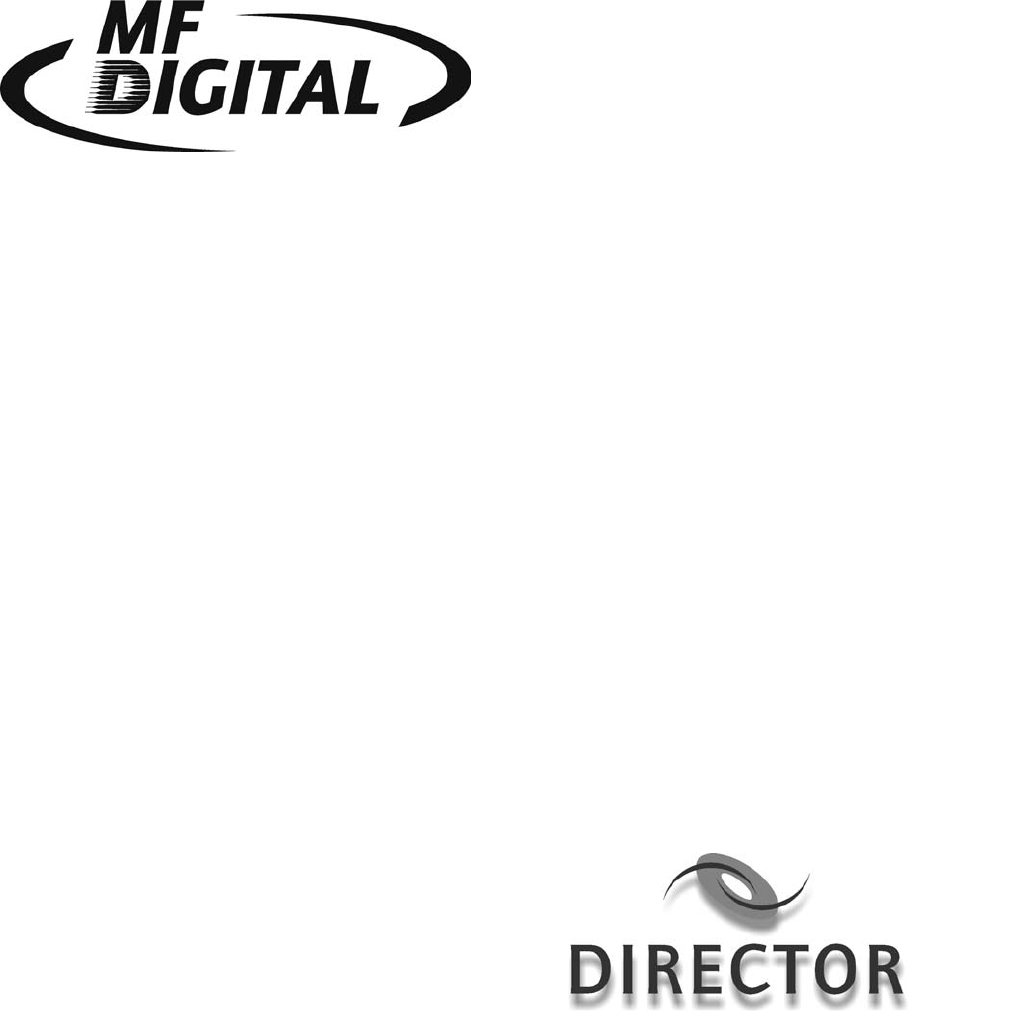
 (21 pages)
(21 pages)







Comments to this Manuals